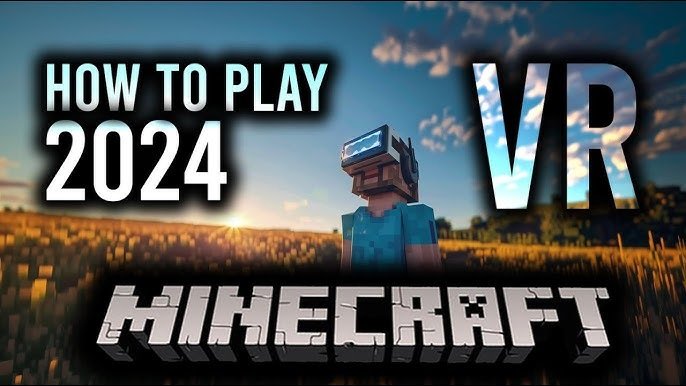Introduction
Minecraft, the iconic block-building game, is even more engaging when experienced in virtual reality (VR). Minecraft VR lets you walk through your creations, fight mobs, and explore worlds in a way that feels tangible and real. Whether you’re building an elaborate structure or venturing into the Nether, How to Play Minecraft VR adds a layer of immersion that standard play simply can’t match. In this guide, we’ll cover how to set up Minecraft VR on different platforms, including PC, Oculus Quest, and other popular VR headsets.
Minecraft VR Compatibility
Platforms That Support Minecraft VR
Minecraft VR is compatible with several platforms, depending on the version you’re using. Here are the main platforms that support Minecraft VR:
- Minecraft Bedrock Edition: This version of Minecraft supports VR natively and works with Windows 10 PCs, Oculus Rift, and other compatible headsets.
- Minecraft Java Edition: This version doesn’t support VR out of the box, but you can play in VR using third-party mods like Vivecraft.
- Oculus Quest/Quest 2: With Oculus Link or wireless options, you can play both Bedrock and Java editions on the Quest.
System Requirements for Minecraft VR
To play Minecraft in VR, you’ll need a VR-ready PC with a powerful enough GPU and CPU. Here are the basic requirements:
- Operating System: Windows 10 (for Minecraft Bedrock) or any OS compatible with Minecraft Java and Vivecraft.
- Processor: Intel Core i5-4590 or equivalent.
- Graphics Card: NVIDIA GTX 970 / AMD Radeon R9 290 or better.
- Memory: At least 8GB of RAM.
- VR Headset: Oculus Rift, Oculus Quest (via Link), HTC Vive, or Valve Index.
How to Play Minecraft VR on PC
Setting Up Minecraft VR for PC
To play Minecraft VR on PC, you’ll need either the Bedrock Edition or Java Edition of the game, along with a compatible VR headset.
Using Minecraft Bedrock Edition in VR
- Purchase and Install Minecraft Bedrock Edition: Head to the Microsoft Store to buy and download Minecraft for Windows 10.
- Connect Your VR Headset: Ensure your Oculus Rift or other VR headset is connected to your PC and ready.
- Launch Minecraft VR: Minecraft should detect your VR headset automatically, and you’ll have the option to switch to VR mode from the in-game settings.
Installing and Using Minecraft Java Edition in VR (Vivecraft)
- Install Minecraft Java Edition: Ensure you have Minecraft Java installed on your PC.
- Download Vivecraft: Go to the official Vivecraft website and download the latest version.
- Install Vivecraft: Follow the installation instructions to get Vivecraft set up.
- Run Minecraft in VR: After installation, launch Minecraft through the Vivecraft launcher and enjoy the game in VR.
Playing Minecraft VR on Oculus Quest
Overview of the Oculus Quest and Quest 2
The Oculus Quest and Quest 2 are standalone VR headsets that can also be connected to a PC for a more powerful VR experience. With the right setup, you can play both Minecraft Bedrock and Java Editions on your Quest.
How to Set Up Minecraft VR on Oculus Quest via Oculus Link
- Install Oculus Software: Download and install the Oculus app on your PC.
- Connect Oculus Quest with Oculus Link: Plug your Quest headset into your PC using a compatible USB-C cable.
- Launch Minecraft: Open Minecraft Bedrock or Vivecraft (Java) on your PC. The game should automatically switch to VR mode when your Quest is connected.
Wireless Setup Using Virtual Desktop or Air Link
If you prefer a wireless setup, you can use Virtual Desktop or Oculus Air Link to stream the game from your PC to your Oculus Quest.
- Install Virtual Desktop or Enable Air Link: Download Virtual Desktop from the Oculus Store or enable Air Link in the Oculus app.
- Launch Minecraft on PC: Open Minecraft on your PC and stream it to your Quest via Virtual Desktop or Air Link for a wireless Minecraft VR experience.
Playing Minecraft VR on Other Headsets
How to Play Minecraft VR on HTC Vive
- Install SteamVR: Ensure you have SteamVR installed on your PC.
- Launch Minecraft Bedrock or Vivecraft: Use SteamVR to play either the Bedrock Edition or Java Edition of Minecraft with your HTC Vive headset.
Setting Up Minecraft VR on Valve Index
Valve Index users can enjoy Minecraft VR similarly to HTC Vive:
- Launch SteamVR: Make sure SteamVR is installed and your Index is connected.
- Run Minecraft with Vivecraft or Bedrock Edition: Either launch the Bedrock Edition or play the Java Edition with the Vivecraft mod through SteamVR.
Minecraft VR for PlayStation VR (PSVR)
Minecraft is also available on PlayStation VR (PSVR). Here’s how to get it set up:
- Purchase Minecraft for PS4/PS5: Ensure you have Minecraft installed on your PS4 or PS5.
- Connect PSVR: Follow Sony’s instructions to connect your PSVR to the console.
- Activate VR Mode: Launch Minecraft and enable VR mode from the settings menu to start playing in VR.
Minecraft VR Settings and Optimization
Adjusting Graphics Settings for the Best Performance
Playing Minecraft in VR requires more processing power than standard gameplay. To ensure smooth performance:
- Lower render distance and graphics settings.
- Turn off resource-heavy features like fancy lighting and particles.
Controller Setup and Gameplay Tips
Minecraft VR supports both motion controllers and standard gamepads. Customize the controls to your preference in the settings menu. Some players find using a gamepad in VR more comfortable for extended play sessions.
Reducing Motion Sickness in Minecraft VR
VR gaming can cause motion sickness for some players. To reduce discomfort:
- Use the Comfort Mode setting, which limits the player’s view during movement.
- Enable Snap Turning instead of smooth turning to reduce nausea.
Multiplayer in Minecraft VR
How to Play with Friends in VR
Minecraft VR supports multiplayer gameplay, allowing you to team up with friends even if they’re not using VR. Simply join your friends’ world or server as you would in standard Minecraft.
Cross-Platform Multiplayer in Minecraft VR
Minecraft Bedrock Edition supports cross-platform play, meaning you can play with friends on consoles, mobile devices, and PCs while in VR. This makes How to Play Minecraft VR a great option for collaborative building and exploration.
Modding Minecraft VR
Installing Mods in Minecraft VR (Java Edition)
For Java Edition players, modding Minecraft in VR adds even more functionality. To install mods in Vivecraft:
- Download Forge or Fabric Mod Loader.
- Install Mods: Place the mod files in the Minecraft “mods” folder.
- Run Vivecraft with Mods: Launch Minecraft using Vivecraft with the mods enabled.
Popular Mods for Enhancing the VR Experience
Some popular mods for Minecraft VR include:
- OptiFine
: Optimizes graphics and enhances performance.
- Immersive Portals: Improves the visuals and experience of using portals in VR.
Common Issues and Troubleshooting
Fixing Performance Issues in Minecraft VR
If Minecraft VR isn’t running smoothly, try:
- Lowering graphics settings.
- Ensuring your GPU drivers are up to date.
- Closing background applications to free up system resources.
How to Solve Tracking and Input Problems
Sometimes, VR tracking or input may not work properly in How to Play Minecraft VR. To troubleshoot:
- Recalibrate your VR setup.
- Check if your controllers or headset have enough battery.
Conclusion
How to Play Minecraft VR is an unforgettable experience, bringing you closer to the blocky worlds and creative landscapes you build and explore. By following this guide, you’ll be set up how to Play Minecraft VR on your PC, Oculus Quest, or other VR headsets in no time. Whether you’re a longtime Minecraft player or new to the game, VR adds a layer of immersion that will make your adventures even more exciting.
Also, Read About, Paw Patrol: The Mighty Movie Showtimes.